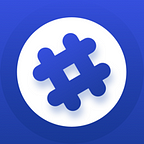EOS Multisig Added on BITHD!
Hi guys, we just updated our hardware wallet, BITHD — the first ever open-sourced Cold Wallet with EOS Multi-sig Function from Bitpie team! https://bithd.com/ .
Here comes the editorial on how to deploy the multisig account in your BITHD device.
This editorial takes 2–2 multi-sig setting as an example:
Preparations:
1. Two sets of BITHD (with EOS account in each one)
2. Bitpie App v3.8.2 or above;
3. BITHD firmware v2.5.1 or above (BITHD displays B: v2.0.4 F: v2.5.1)
4. Please ensure there are sufficient resources (CPU, RAM and NET) in your EOS accounts in your BITHD. If you have no EOS account in your BITHD, you should create one. Switch to EOS, click “Account Management” — “Account Creation”. Presently, there are various ways to obtain an EOS account. (through Alipay, Bank account payment, Bitpie wallet balance or Friend donation). It is recommended to create one by your friends or invited by a Bitpie user. You need to stake sufficient resources. It is recommended to stake over 10EOS for your CPU resource.
Now, let’s start!
1. Create an EOS Multisig Account
- Click “me”- “BITHD Multisig Account”, Click “+” on the up-right corner to create a new account. Set the avatar, input the title and choose the coin as EOS. Input the new account name and next.
2. In the page of creating multisig account, choose the account and input the member accounts to take part in the multisig. (note: the invited account must be a BITHD user). Next.
3. Confirm the signature members data.
4. At the detailed page of the 2–2 multisig account, you can see all the details. After checking, click “Create 2 of 2 Multisig Account”. And input the PIN code of BITHD for signing.
5. You will see the following information on your BITHD device:
“Confirm creating account: duoqian55555”, click the “Confirm” button of your BITHD device.
“Confirm owner weight:2 throshold:2”, click the “Confirm” button of your BITHD device.
“Owner accounts #01:duoqian52345 permission: active weight:1” , click the “Confirm” button of your BITHD device.
“Owner accounts #02:ifeelinggood permission: active weight:1” , click the “Confirm” button of your BITHD device.
“Confirm active weight:2 throshold:2” , click the “Confirm” button of your BITHD device.
“Active accounts #01:duoqian52345 permission: active weight:1” , click the “Confirm” button of your BITHD device.
“Active accounts #02:ifeelinggood permission: active weight:1” , click the “Confirm” button of your BITHD device.
“Really create account: duoqian55555” , click the “Confirm” button of your BITHD device.
“Confirm placing 0.1000 EOS in exchange for NET,0.5000 eos in exchange for CPU”, click the “Confirm” button of your BITHD device.
“Do you want transfer these to duoqian55555”, click the “Confirm” button of your BITHD device.
“Really plage 0.6000 EOS for resources to duoqian55555”, click the “Confirm” button of your BITHD device.
“Really plage 0.6000 EOS for resources pay account ifeelinggood”, click the “Confirm” button of your BITHD device.
“Confirm buying 4096 bytes ram for account: douqian55555”, click the “Confirm” button of your BITHD device.
“Really buy 4096 bytes ram,Pay account:ifeelinggood” , click the “Confirm” button of your BITHD device.
5. After signing, your EOS account creation information will go through the confirmations of the mainnet. After confirmations, the invitees will see a invitation message in his latest records.
How to Join in the 2–2 Multisig Account
1. Check the recent records, click on the invitation massage;
2. After entering the multisig page, click on”Join 2–2 Multisig Account”. Input PIN code. Your device will display information “bitid://mulltisig/join/password/*”. Press the “Confirm” button on your device.
How to receive coins by Multisig Account?
Enter “Me”, choose “BITHD Multisig Account”, choose the account you just created “douqian55555” and choose “Receive”;
How to send coins by Multisig Account?
Note: before sending, please stake sufficient resources for your EOS account.
1. Enter “Me”, choose “BITHD Multisig Account”, choose the account you just created “douqian55555” and choose “Send”;
2. Input the address and amount. Click “send” after double check. Input PIN code for signing.
Then, on your BITHD device, it will display:
“Confirm creating proposal name: transfer proposer:duoqian52345” , click the “Confirm” button of your BITHD device.
“Confirm sending 0.3000 EOS to ***” , click the “Confirm” button of your BITHD device.
“Really send 0.3 EOS Pay duoqiang55555”, click the “Confirm” button of your BITHD device.
“Really create proposal name:transfer proposer:duoqian52345” , click the “Confirm” button of your BITHD device.
3. After entering the transaction details, click “Agree”.
Then, on your BITHD device, it will display:
“Confirm approve proposal name: transfer proposer:duoqian52345” , click the “Confirm” button of your BITHD device.
“Really approve proposal name:transfer approver:duoquan52345” , click the “Confirm” button of your BITHD device.
4. The other accounts also need to agree on this transaction. On the other device, a multisig transaction will be displayed. Enter it.
5. Agree the transaction in the detail page. Enter the PIN code. After the signing. The Sending will be carried out!
Find us on:
Telegram: https://t.me/BitpieInternational
Twitter: https://twitter.com/BitpieWallet
Facebook: https://www.facebook.com/BitpieOfficial/